Create a report that lists the top revenue generating customers by top percentage or revenue or top quantity of sales. This report can be customized to include customer contact information as well as focus on top customers by one or multiple item categories.
| Access |
| Grant permission to User Profiles in Access User Profiles > select a User Profile > Menu Security > Reports module > Main Menu > Customers. |
| Grant permission to the individual report > Customers > Top Customers |
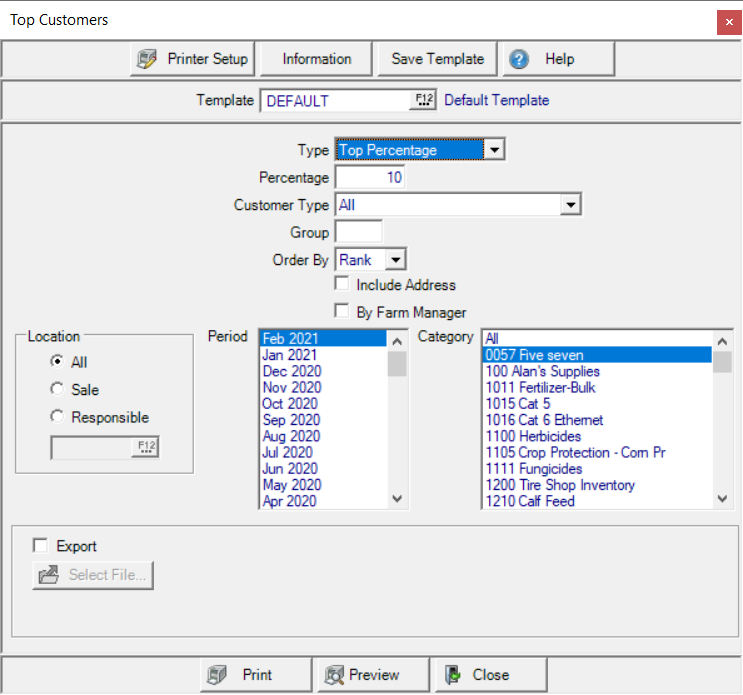
Create Your Report
Select a report Type and choose either
- Top Quantity
- Top Percentage
Depending on the selection, enter a Percent or Quantity.
Use the drop down list available in Customer Type to select either
- All
- Member
- Non-Member Producer
- Non-Member Non-Producer
- Member- Contract (non voting)
Enter any Customer Group ID, if using.
Choose an Order By of either
- Name
- Rank
Click the checkbox for Include Address to include the Customer Billing Address.
Select the checkbox By Farm Manager to view he revenue for all Managed Farms is combined and displays on the report as the Farm Manager account.
Use the Location section to select All, Sale or Responsible. If using Sale or Responsible, enter a Site ID or use F12 to search.
Select one or multiple Financial Periods.
Select an Item Category for the report, either All, one or multiple Item Categories.
Select Export to save the produced report to the selected location.
Click  to choose where the exported report will be saved.
to choose where the exported report will be saved.
Select Preview to view the report onscreen.
Select Print to send the report directly to the default printer.
Understanding Your Report
This example report selected Percent as the Type and set the Percentage at 10%.
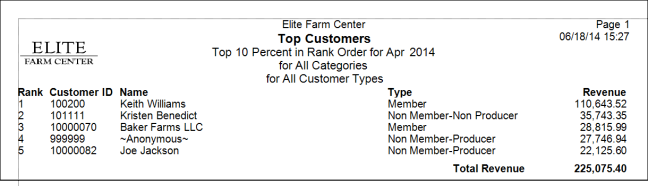
The numeric Rank for the report.
Customer ID provides the Customer ID and Name indicates the name on the Customer Account.
Type indicates the Type set on the Customer account.
The amount of Revenue generated for the Financial Period(s) selected.
Report Total is the total of the Revenue column.